Disable Adobe Flash: Disable flash to make your web browser faster
Categories tools
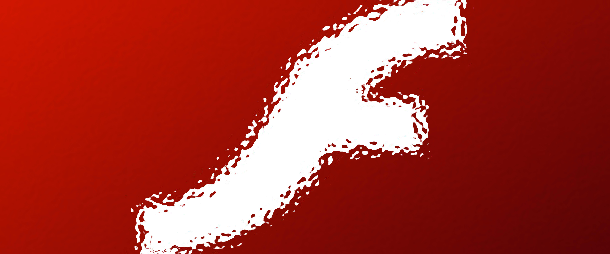
To disable flash on your web browser, select your browser below:
Disable Flash in Chrome
- Open up Chrome.
- In the URL bar, type about:plugins and press enter.
- Navigate to ‘Adobe Flash Player’ and hit ‘Disable’.
Disable Flash in Firefox
- Open up Firefox
- Go to the Settings Icon in the top right.
- Click Addons, then click Plugins.
- Next to any Flash items, click the dropdown menu. Set the item to ‘never activate’.
Disable Flash in Internet Explorer
- Open up IE.
- Go to the settings icon in the top right hand corner. It looks like a gear.
- Hit ‘Manage add ons’ in the drop down menu.
- Under the ‘Show’ drop down, click ‘All Add Ons’
- Select ShockWave Flash Object; in the bottom right, hit ‘Disable’.
Disable Flash in Safari
- Open up Safari.
- Press “Apple – ,” or click on the Safari menu bar, and hit ‘Preferences’.
- Click the Security tab.
- Click on ‘Website settings’, and then ‘Allow Plugins’.
- Select ‘Adobe Flash Player’ from the menu and click ‘Block’.
There are also a handful of Flash disabling Plugins. Check out this one for Chrome, this Flash Disabler for Firefox, or this Flash Disabler for Safari.