Send Files via Facebook Chat – A Visual HOWTO
Categories tech support
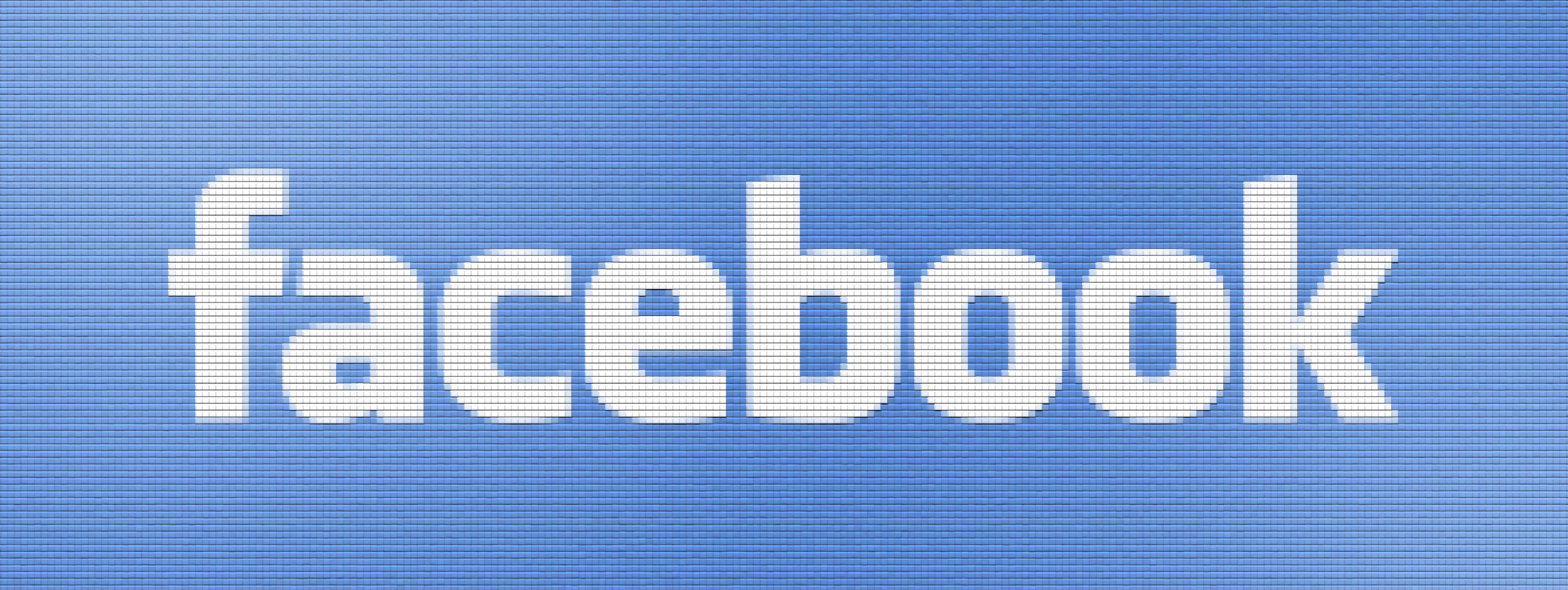
Facebook has a little known feature where you can share files with friends. To send files to a friend via facebook chat, follow these 4 steps:
Step 1 — Open Chat Window
To send a file to a friend on facebook, first, open up a chat window:
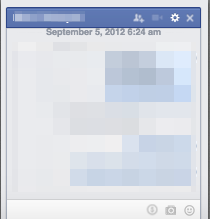
Step 2 — Add File(s)
Click the settings wheel in the top right of the chat window, and select ‘Add Files’:
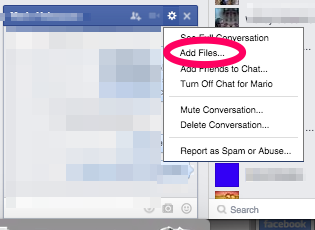
Step 3 — Select File(s)
A file selection box will appear and will offer a list of files to select. Select the file(s) you would like to send to your facebook friend. And press ‘Open’.
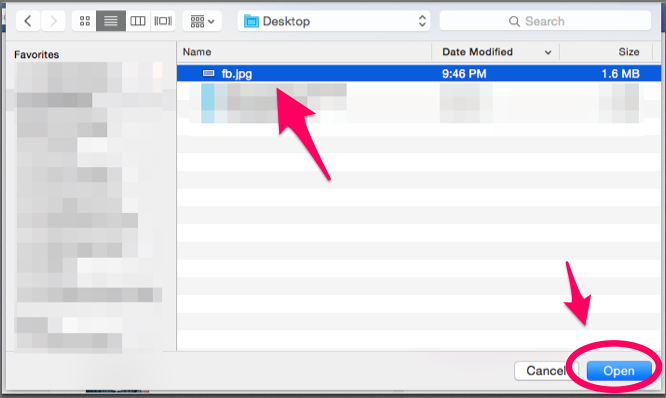
Step 4 — Send File(s)
The file is now loaded as an attachment to be sent via your next Facebook Message. Type a message and press ‘Enter’ to send the message.
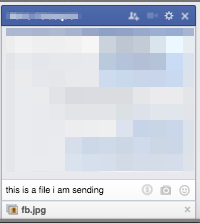
And that’s how you send a file via Facebook Chat.