How to free up space on a Mac Hard Drive
Categories essential-mac-tools, tech support, tools
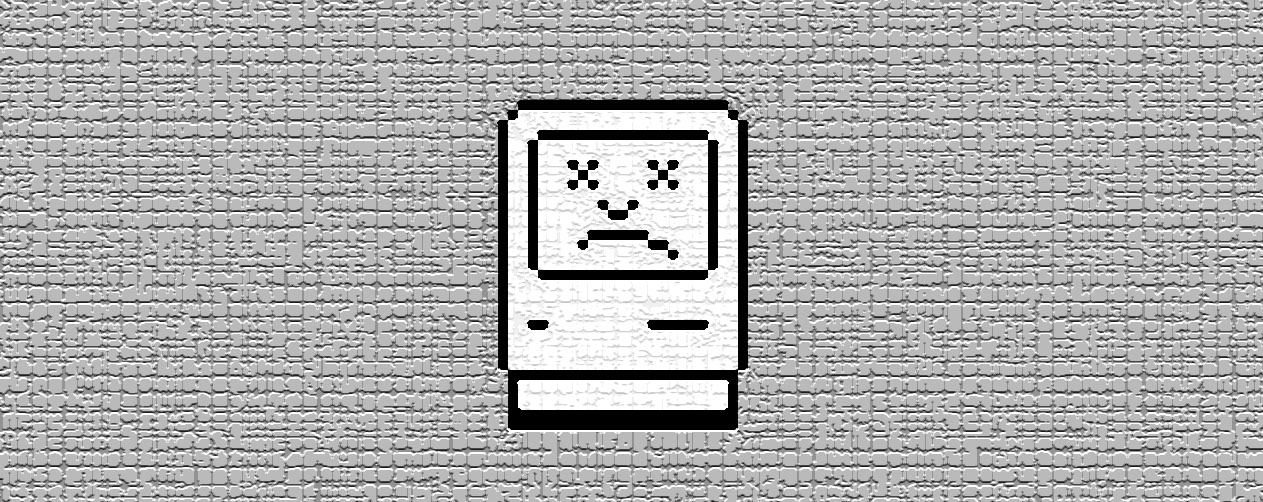
A mac’s performance can slow a whole lot when there is too much on it’s hard drives. There is an app called DaisyDisk that I like to use when I am out of disk space — It makes the practice of cleaning up your hard drive a whole lot easier. You can get it here.
1. Run a scan on the primary disk
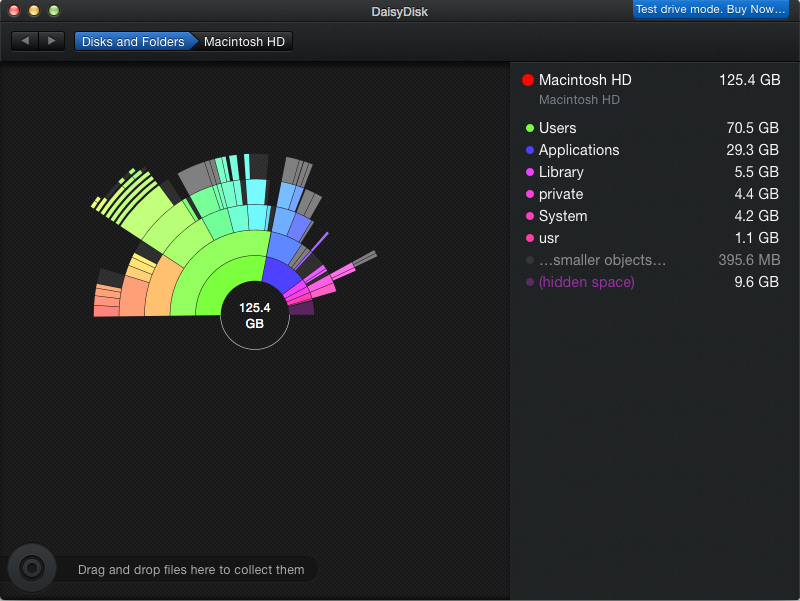
2. Drill down on largest items
You can drill down on the largest items by clicking on them:
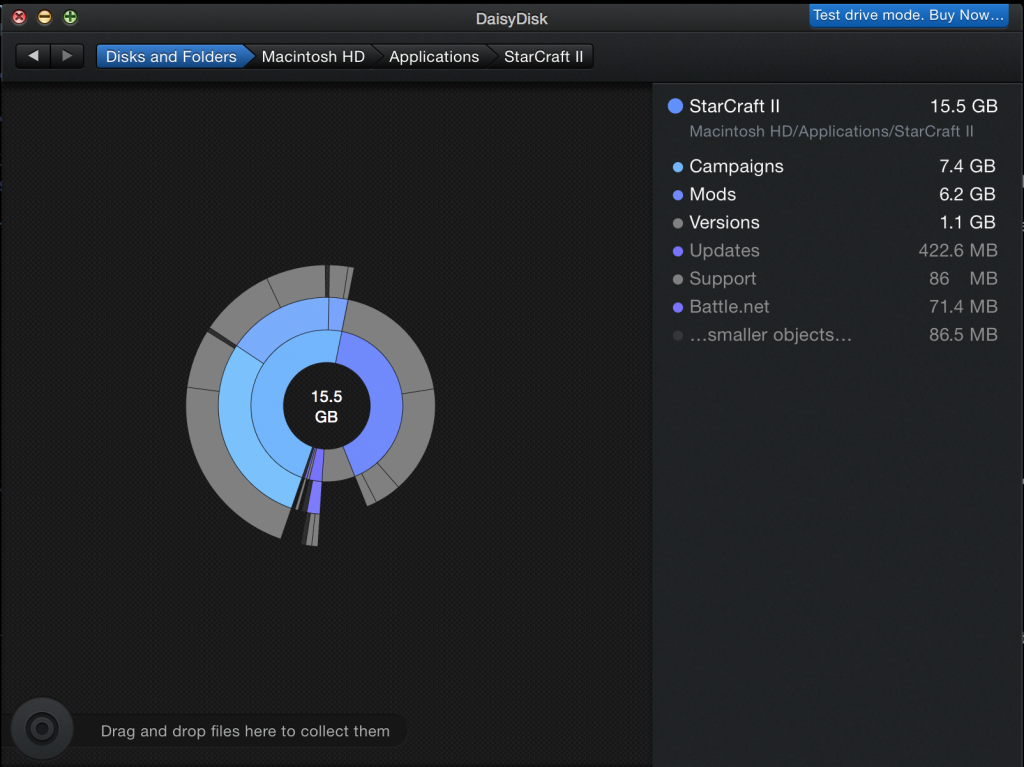
2. Choose & Clear out folders
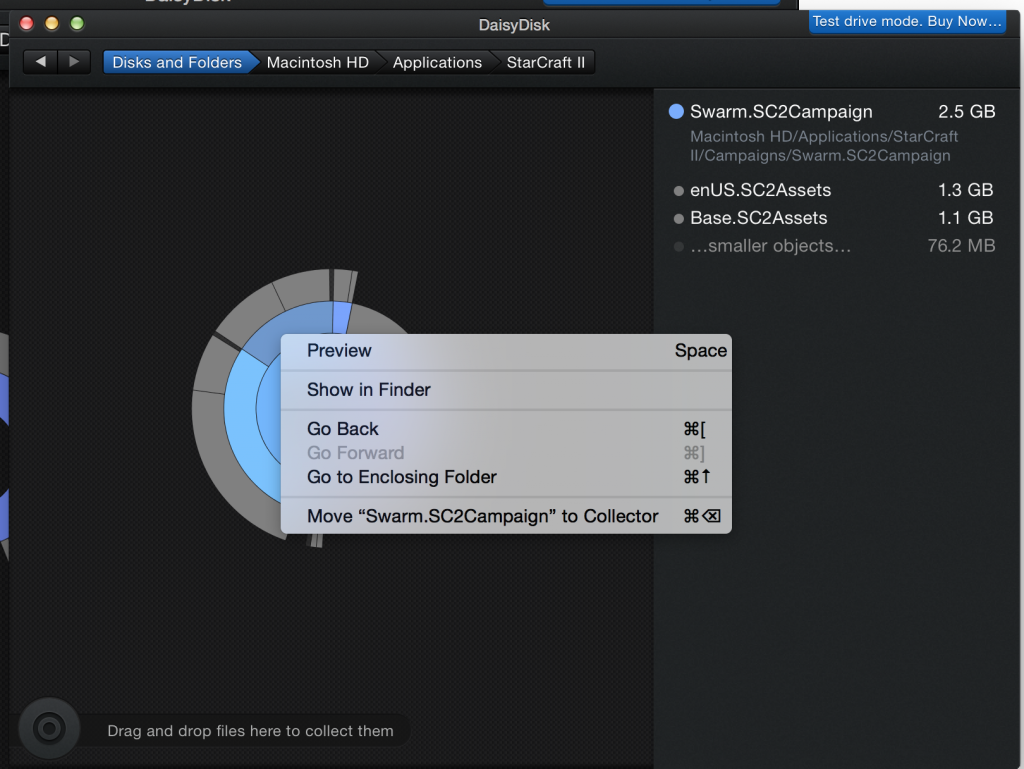
In DaisyDisk, you can right click to display a menu that will allow you to show files in Finder. Once you’ve got a file up in Finder, move it to your trash, right click your trash can, and select ‘Empty Trash‘.
Check out more Essential Mac Tools here.