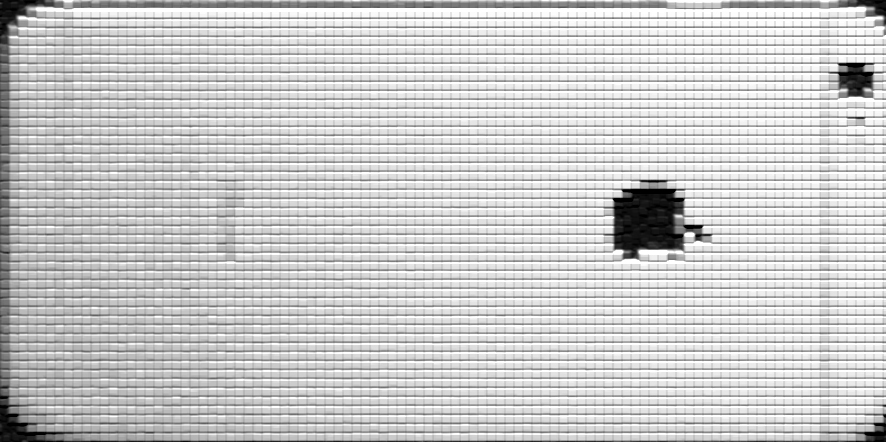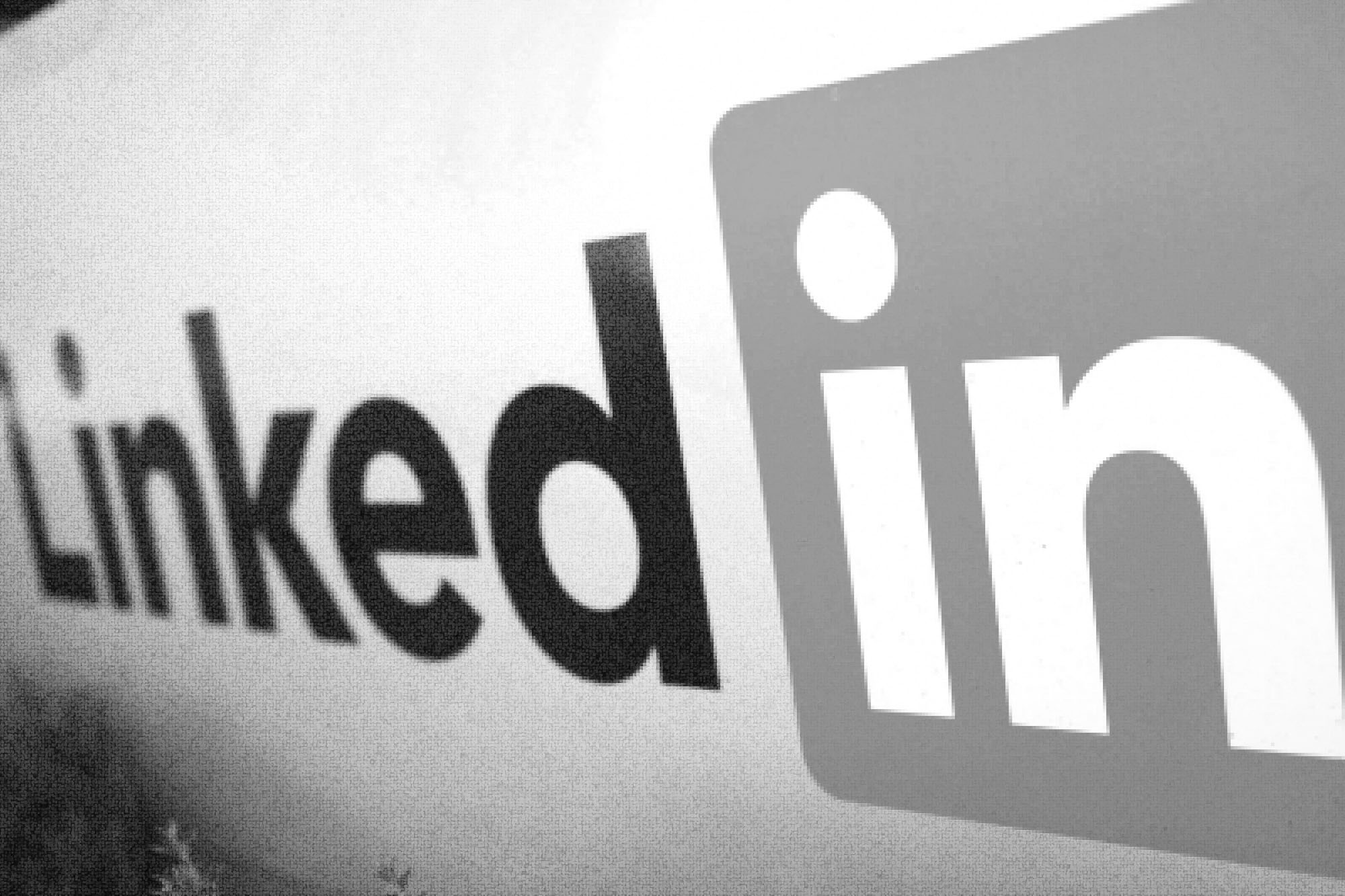Facebook Slow from the Philippines? SOLVED
If facebook is slow for you from Quezon City, Cebu City, Manila, or Makati, I have good news for you: You are not alone! Try downloading a VPN client for accessing facebook.com. You can get one here. If that does not work, please tweet me. You may want to try some troubleshooting steps from these articles: Facebook not loading Facebook slow Read the article >>